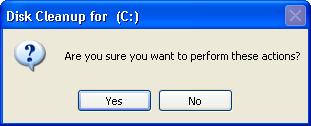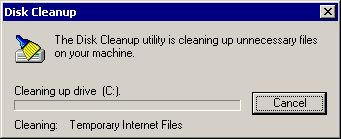Someone asked for this information, and it seemed like something that everyone can use
Start from your desk top
Double click the  icon
icon
For windows 2000, you should get a screen that looks like this
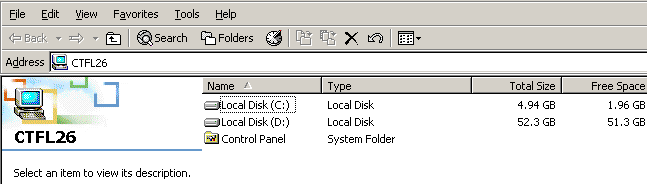
For windows XP it might look more like this
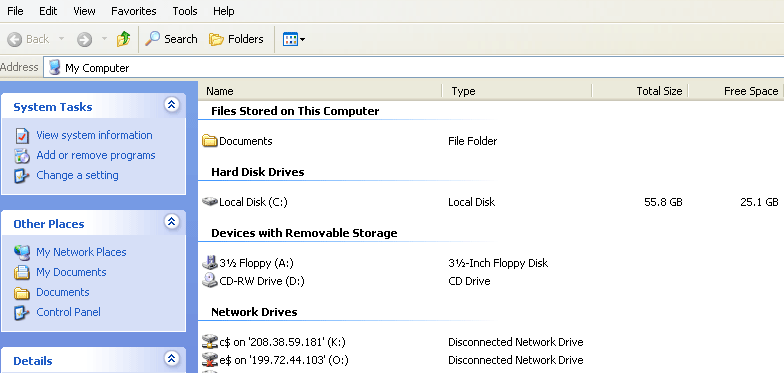
What are we looking for are the items marked 
Right click on the Local Disk
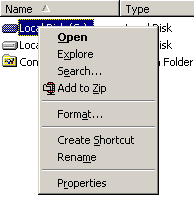
Select Properties
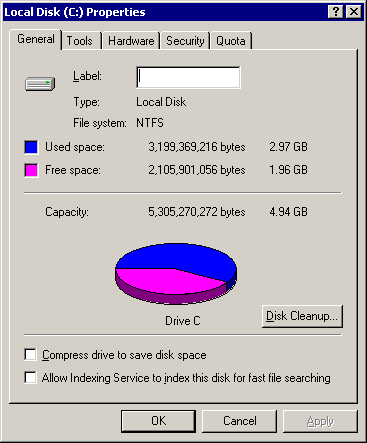
Click on the  button
button
You should get a window like this
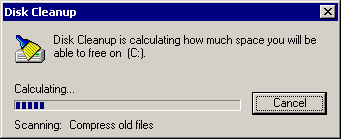
This could take a few minutes.
You should end up with a results screen like this
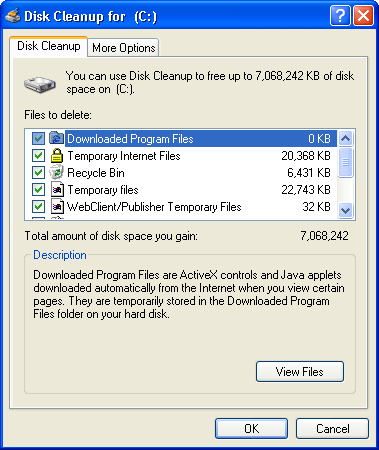
Scroll through the list, and check all of the boxes you want to clean
up, and click OK.
You will get a message similar to one of these:
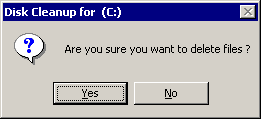 or
or 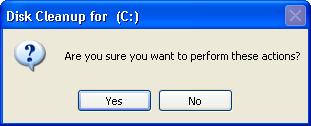
Select Yes, and it will start freeing up disk space.
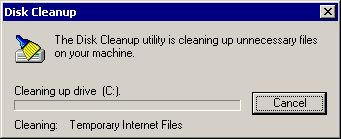
Do this for each of your local disks, and you should find yourself with
a bit more room.
What do you think?
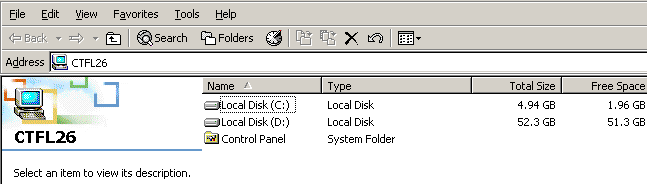
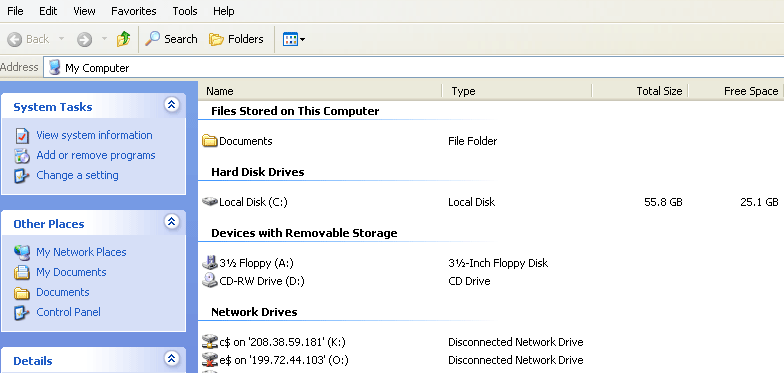
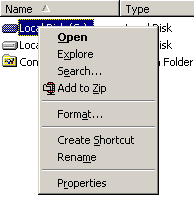
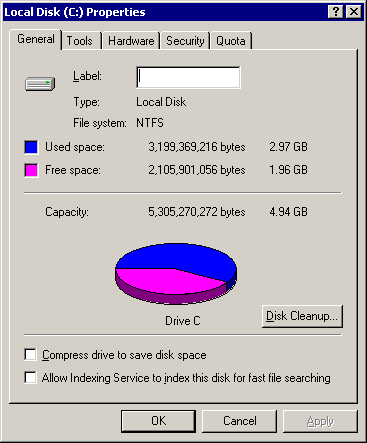
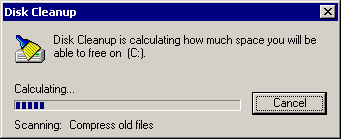
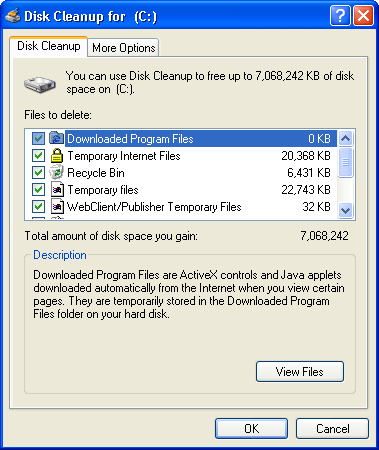
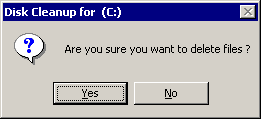 or
or